How to give feedback with Loom
4 mins
Transcript
Show Transcript
Hi, I'm Allie with Lim. And today I'm going to show you how to use a limb to give feedback. So using limb for feedback is really valuable because it allows you to add more of a human touch to the thoughts that you're trying to get across.
I'm going to walk you through how you start reporting to record your feedback video, give you some pointers for speaking, naturally, show you how to make edits using loom.
And then lastly, I'll show you how to share your live video. After you're done recording to get started, you'll want to use the desktop app or the Chrome extension.
Whichever one you prefer. The desktop app is good. If you want to give kind of thorough details using extra tools like the drawing tool or HD recording, and the Chrome extension is great.
If you just want to fire off a quick, um, piece of feedback ticket to somebody using a file that's increment after the recording countdown is done, you will be recording your feedback video.
So my advice as you're giving your feedback is just to talk as though you're talking to the person in person.
This is a really good opportunity to include a little bit of personality, a little bit of humanity, make the person feel like you were talking to them as a human being.
These are all things that you can do with video that you couldn't do if you were just leaving them notes.
So I just like to talk out loud and go through the file that I'm looking at, or the document that I'm looking at and give my thoughts as they come up.
If you want to kind of organize your thoughts, you can also leave notes on the document and talk through those by opening them like this.
It's really okay to be totally casual here. And if you want to make sure that your thoughts are all organized and you want to plan things out beforehand, you can also type out notes and either talk with them live on your screen.
Or what you can do is you can have them up as a separate file and then record with custom dimensions to only this part of your screen is being shared and not the part that includes your notes.
So that's totally up to you. But my advice here is to be casual, just talk to the person like they're a human they'll appreciate it, and it'll make it easier for you to, don't worry about perfection as you're giving your feedback.
You might want to consider using some different tools to make your video a little bit more engaging and interesting. I really like using the drawing tool if I want to emphasize something on my screen and make sure that the person understands that this is a really important point.
I also like to use the pause button. If I need a moment to gather my thoughts and think a little bit before continuing with what I'm saying, I just hit pause, take a moment to think, and then hit resume.
And I'm taken right back to where I left off in the recording. So once you're done recording your feedback video with loom, you might want to make some basic edits before you share it.
I always like to give my videos a new name, just so I'm super clear about what I'm sharing, and then you can go through some preferences here.
So you might want to trim out the beginning and end of your video, if you have any like setup or clicking buttons.
Honestly, as I mentioned before, this is a super casual video, so I wouldn't bother with it, but you do have that option.
If you want to, you can also add a call to action. So if you want to link to the feedback post, um, or the file that you were looking at, you can include the URL there, so the person can access it very quickly.
And then you might want to add a thumbnail again, if you want to make it Polish, probably not necessary in this case, but you do have that option.
Once you're ready to share, you can click on the share button and you'll see a few different ways of sharing.
So you can add users names. You can include it on a social post, if you want to, or you can embed it.
If you want to send it over email using the copy. Jif thumbnail is a great option because it unfurls the Jeff, um, in the email that you've written to the person.
So they get a little bit of a preview. I personally just like to use the copy link button up here.
It'll automatically copy your link, and then you can share it in slack. And the video will automatically unfurl and the person can watch it right there in slack.
And then lastly, once the person is ready to respond, as they might have thoughts on the feedback that you sent, it's super easy, they can use the record, a comment button and record their own feedback on your feedback and keep the conversation going.
They can also react or comment to what you sent using the emoji reactions and the comment button here. Um, so it's a really great way to kind of close the loop and make sure that you are on the same page as you're discussing edits on whatever file you're working on.
Transcript
Show Transcript
Hi, I'm Allie with Lim. And today I'm going to show you how to use a limb to give feedback. So using limb for feedback is really valuable because it allows you to add more of a human touch to the thoughts that you're trying to get across.
I'm going to walk you through how you start reporting to record your feedback video, give you some pointers for speaking, naturally, show you how to make edits using loom.
And then lastly, I'll show you how to share your live video. After you're done recording to get started, you'll want to use the desktop app or the Chrome extension.
Whichever one you prefer. The desktop app is good. If you want to give kind of thorough details using extra tools like the drawing tool or HD recording, and the Chrome extension is great.
If you just want to fire off a quick, um, piece of feedback ticket to somebody using a file that's increment after the recording countdown is done, you will be recording your feedback video.
So my advice as you're giving your feedback is just to talk as though you're talking to the person in person.
This is a really good opportunity to include a little bit of personality, a little bit of humanity, make the person feel like you were talking to them as a human being.
These are all things that you can do with video that you couldn't do if you were just leaving them notes.
So I just like to talk out loud and go through the file that I'm looking at, or the document that I'm looking at and give my thoughts as they come up.
If you want to kind of organize your thoughts, you can also leave notes on the document and talk through those by opening them like this.
It's really okay to be totally casual here. And if you want to make sure that your thoughts are all organized and you want to plan things out beforehand, you can also type out notes and either talk with them live on your screen.
Or what you can do is you can have them up as a separate file and then record with custom dimensions to only this part of your screen is being shared and not the part that includes your notes.
So that's totally up to you. But my advice here is to be casual, just talk to the person like they're a human they'll appreciate it, and it'll make it easier for you to, don't worry about perfection as you're giving your feedback.
You might want to consider using some different tools to make your video a little bit more engaging and interesting. I really like using the drawing tool if I want to emphasize something on my screen and make sure that the person understands that this is a really important point.
I also like to use the pause button. If I need a moment to gather my thoughts and think a little bit before continuing with what I'm saying, I just hit pause, take a moment to think, and then hit resume.
And I'm taken right back to where I left off in the recording. So once you're done recording your feedback video with loom, you might want to make some basic edits before you share it.
I always like to give my videos a new name, just so I'm super clear about what I'm sharing, and then you can go through some preferences here.
So you might want to trim out the beginning and end of your video, if you have any like setup or clicking buttons.
Honestly, as I mentioned before, this is a super casual video, so I wouldn't bother with it, but you do have that option.
If you want to, you can also add a call to action. So if you want to link to the feedback post, um, or the file that you were looking at, you can include the URL there, so the person can access it very quickly.
And then you might want to add a thumbnail again, if you want to make it Polish, probably not necessary in this case, but you do have that option.
Once you're ready to share, you can click on the share button and you'll see a few different ways of sharing.
So you can add users names. You can include it on a social post, if you want to, or you can embed it.
If you want to send it over email using the copy. Jif thumbnail is a great option because it unfurls the Jeff, um, in the email that you've written to the person.
So they get a little bit of a preview. I personally just like to use the copy link button up here.
It'll automatically copy your link, and then you can share it in slack. And the video will automatically unfurl and the person can watch it right there in slack.
And then lastly, once the person is ready to respond, as they might have thoughts on the feedback that you sent, it's super easy, they can use the record, a comment button and record their own feedback on your feedback and keep the conversation going.
They can also react or comment to what you sent using the emoji reactions and the comment button here. Um, so it's a really great way to kind of close the loop and make sure that you are on the same page as you're discussing edits on whatever file you're working on.
More than 25 million people across 400,000 companies choose Loom
For Mac, Windows, iOS, and Android

My teammates and I love using Loom! It has saved us hundreds of hours by creating informative video tutorials instead of long emails or 1-on-1 trainings with customers.

Erica GoodellCustomer Success, Pearson

Loom creates an ongoing visual and audible experience across our business and enables our employees to feel part of a unified culture and company.

Tyson QuickCEO, Postclick

My new daily email habit. Begin writing an email. Get to the second paragraph and think 'what a time suck.' Record a Loom instead. Feel like 😎.
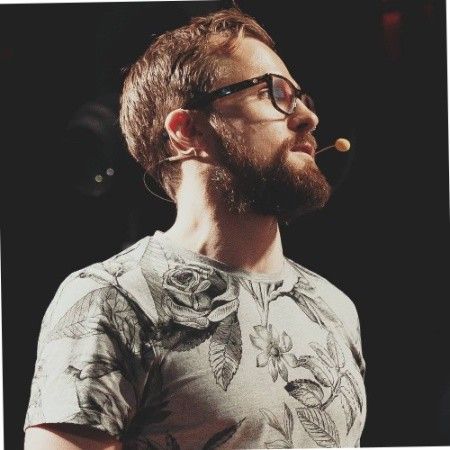
Kieran FlanaganVP of Marketing, HubSpot

Loom amplifies my communication with the team like nothing else has. It's a communication tool that should be in every executive's toolbox.

David OkuinevCo-CEO, Typeform

My teammates and I love using Loom! It has saved us hundreds of hours by creating informative video tutorials instead of long emails or 1-on-1 trainings with customers.

Erica GoodellCustomer Success, Pearson

Loom creates an ongoing visual and audible experience across our business and enables our employees to feel part of a unified culture and company.

Tyson QuickCEO, Postclick
