Loom 101 Webinar: Live on 2.9.23
57 mins
Hi everyone, I'm so excited to share with you all about Loom! This webinar is a lot of fun and I'm looking forward to answering any questions you have. Please use the chat or Q&A to ask questions as we go along. Let's get started!
View Comments and ReplyTranscript
Show Transcript
All right everyone, let's go ahead and get started. Thank you so much for being here with me today. This is my absolute favorite part of every week.
This webinar is really a lot of fun and I'm really excited to share with you guys all about Loom. Just a couple of quick housekeeping items as we go along.
If you have any questions or any thoughts as we go along, please feel free to use the chat as much as you like.
The more active you guys are in there, the more fun it is for us here altogether. You can also use the q and a button if you'd like.
I will do my best to answer questions live as you ask them. I'll pause and answer them the best that I can and I'll also leave a little bit of time at the end for anyone who wants to come off of Mute.
I will be recording today's session and I'm going to be sharing a loom recording with each of you later this afternoon in case you have to drop early or in case you wanna share this with a friend, let's go ahead and get started.
My name is Brittany and I'm one of our customer success leaders at Loom. I have the best job here because I get to work with our customers right at the beginning of their journey with Loom and I not only get to help you guys understand how to loom cuz it's actually really, really simple to do, but more importantly, I'm gonna help you understand why Tulum, when Tulum and where Loom can fit into your existing tech stack and your day today.
So we'll talk about all that on today's session. For those of you who haven't met Loom yet, we're gonna start by introducing you to Loom and talking about what is Loom compared to other forms of communication that you guys are probably familiar with.
We'll talk about how to get started really quickly and easily. I'll give you an overview of some of our different plan options.
I'll be giving you a live demo of all of our different recorders today. We're gonna do some role play here and some real day in the lifestyle looms so you can get a feel for how you might be using Loom.
Following this session, I'm gonna be talking to you about my top tips and trick and then I'm really excited to show you guys new releases.
We have a couple of releases that came out this quarter that are so exciting and we have a brand new release.
It's currently not out publicly, we just have it here internally at Loom, but when I saw it this week, it blew my mind.
I put in our Slack channel, I think I wrote this is the best thing that's ever happened to me. So I'm really excited to share that with you.
You guys are gonna see it here first. Nobody else has seen it. I'm gonna start with a quick poll here.
You guys are gonna see this pop up on your screen and can you let me know how familiar are you with Loom?
Now whether you are a brand new user, you've never even logged Loom before, or you are considering yourself a seasoned pro, you are all in the right spot.
Promise, you're gonna walk away with some sort of aha moment today where you're gonna say, whoa, I didn't know you could do that.
Or, wow, I can see how this is going to be really impactful in my work. I was actually a very heavy Loomer before I worked at Loom and I had no idea, just all the really cool things you could do with it.
All right, I'm gonna go ahead and end our poll now. Thanks guys for participating so fast. Got everyone to answer.
So it looks like nobody's saying they're pro yet, but I promise following the session, you're all gonna click option A next time.
It is so, so simple to use. A couple of you guys aren't familiar at all yet. We're gonna get you totally set up and a couple people know how to record but wanna learn about the tips and trick.
Thanks again everyone for participating. Okay, let's move on. Let's start by meeting Loom. All right, at its core Loom is a video communication platform for a sync work and up here in the right hand corner you can see what the quintessential loom looks like.
For anyone who hasn't seen a loom yet, here's your first one. A loom is essentially a communication where you are recording anything going on in your screen, any of your clicks and highlights.
And you also have your camera bubble and that's makes Loom really special versus other forms of async communication because when you have your voice and your face attached to your message, your message becomes really impactful and there is no chance your message can be misunderstood or that your tone can be misunderstood.
When I first saw this quadrant here at our summit last year, I said I am gonna snag this. This is the clearest way for me to explain how Loom fits into your existing tech stack and when it's appropriate to use each of these tools cause we're not aiming to replace other forms of communication.
But as you start using Loom and learning more about when to loom, you're gonna start seeing there is definitely a great time in a place for Loom over these other tools.
And by using Loom you can make your existing tools even more effective. Alright, so we have our traditional forms of async communication here, such as text communication in an email.
If you guys need to communicate asynchronously or move a project along in the middle of the night, especially if you're working across zones or with you know, customers that are in distributed areas of the world you'd probably be sending an email cuz you can send that at all hours.
There's not really an expectation that somebody needs to respond instantly to that, but have you ever found yourself multiple paragraphs into an email?
We call that a long form email and you find yourself rereading it multiple times. Maybe the first go through your spell checking, maybe the second go through you are for grammar and the third time you read it through you're checking to see is my tone coming across correctly?
Especially if it's something important where your tone matters or is it, is my message clear? Is my as clear? Maybe IMT add in some bold or some highlights, some underlines, some metallics.
If you guys ever find yourself in that position, it's so much easier to just click record and start recording a loom.
You can embed your loom in your email and in fact even just having the word video in your subject line is gonna increase your open rate on your email by 6%.
So maybe the wheels are starting to turn about, Hey, I could use this for my prospects or my customers, maybe a newsletter I'm sending out to increase the engagement on the message that you are sharing via email.
And then we have our synchronous text communication. This is something like a Slack message or a Gchat MS teams. This is great for on the fly, one to two sentence back and forth quick bite size pieces of communication.
This is not a great tool when you need to deliver something with any sort of weight or you wanna get the maximum engagement and attention on it because as is the nature of these types of messages, your message is really quickly gonna get covered up by another.
Now Slack is awesome. I use Slack all day long, but if I need to deliver a message, I don't wanna draft some long slack message and dress it up with, you know, emojis and colors and things like that, I'll instead just record a loom.
I'll embed that in Slack and it is much more likely that somebody's going to engage with that message versus a very long slack wall of information.
We of course have our synchronous video communication like we're doing here today. Zoom is wonderful when you truly need to meet live, but start asking yourself, following the session, does this meeting really need to take place live?
Look at your calendars. Is there a meeting that you have that's really just a one way dissemination of information and it's costing us a lot of money, time and resources and people to pull everybody on this live call at the same time?
Could I instead just really delight my audience and cancel the meeting and instead send a five minute loom? They can watch it in their own time, they can up the playback speed to two x.
That's a much better use of everyone's time. Now the best kind of entry level use case to Loom, which I challenge you all to try this week is called a meeting pre watch.
If you have a meeting on the calendar that you determine still does need to be a live meeting time, that is very valuable.
Try sending a pre watch ahead of the meeting. Send a quick loom, introduce yourself, talk about what the agenda is gonna be for the meeting, make sure you get everybody the right people on the call.
Make sure that everybody comes prepared with what you wanna talk about and it can really make your live meeting time much more impactful.
Okay? And that is where your asynchronous video or loom comes in and that's what we're gonna be double clicking on today.
I'm gonna be giving you guys a live demo of all the different features in the tool, but I wanna just show you at a high level how easy it is to get your message across using Loom.
Step one, one button, you click start recording and then you will be able to instantly edit your loom. We have some great, really easy to use editing features I'll show you today such as trimming and stitching so you don't have to get it all go all right in the first go then you're gonna be able to share your loom anywhere of your choosing via url.
You're also gonna start noticing that we natively integrate with a ton of your favorite tools. If you paste a Loom link into one of your platforms, you might notice that it automatically turns into this embedded moving thumbnail preview for you and people can watch the Loom video right from within that platform.
We'll talk about all of our different sharing options today. Loom is really wonderful for connecting with people. Here at Loom, we are a fully remote workforce.
I haven't met most of my colleagues, but I've never felt closer to colleagues at an organization because we're sharing our faces with each other every day and we don't have to be on Zoom meetings to do that.
Nobody wants to be on back to back meetings on camera all day. It's really, really draining. You can use Loom to connect in your own time and people, we give people the option as viewers to engage with your video.
Now this is really important. As adults we only retain about 10% of information that we read. If we're even paying attention, we retain about 20% of what we hear.
Again, if we're even paying attention, we retain 50% of something that we watch and hear. So a loom video and if we give people the option to engage with the content and turn them into active participants now they're gonna retain 95% of your message.
So that's why we give people the option to really have fun with your with their viewing experience and comic at emojis and their own video replies.
Super fun to watch Looms Loom allows you to create this reusable and really context rich video documentation. I come from an enablement background where I was constantly having to create a lot of material for training new hires or trading customers.
And now having Loom, you can record it once, share it 2000 times. I did an experiment with this webinar that I run every week live and I said, you know what, I'm gonna record this and I'm gonna put this up on our website, gonna record it once, it's gonna take me 24 minutes, let's see how much tension this gets.
And about eight months later it has 3000 views. So you can see by just spending 24 minutes recording something, the amount of scaling on that and the eyes that we've got on that are huge.
So just record it once and you can share it for a very long time. We consider a loom to be evergreen or reusable if it is still receiving views five days after it is recorded.
And about 95% of our users are using Loom in this way. I'll give you guys some tips and tricks today for how to get as much engagement on your video as possible.
And by the way, you're gonna be able to track the engagement. You're gonna be able to say who watched it, how long they watched it for, did they click through to any C t a and a bunch of other cool stuff like that.
Say it again. Loom is delightfully simple to use and something that's really special to us is the absolute second. You hit that stop recording button.
Like magic your Loom is instantly rendered and available to share. You don't have to wait for it to render. So today, if you're having to pre-record something, maybe you're gonna be outta office and you wanna pre-record something, you might be doing this via Zoom or via QuickTime.
It's really not an easy or great experience, it's kind of clunky. You have to get it set up, start the recording.
If you mess up, you've gotta scrap it and start over. You have to wait for that email to come through from Zoom letting you know that the recording is rendered.
You have to figure out where you're gonna host it and then the sharing and viewing experience is not great at all.
Zoom is not made for that. It's made for this live meeting. Now we have a feature on our enterprise plan.
I'm actually using it today so you guys are gonna get to see what that looks like. It's called Zoom ingestion and this means any of my live meetings that I have in Zoom automatically upload to a Loom recording for me.
So when I wanna share out a recording, I have the great experience and my viewers have the great experience, I can share the Loom link with you.
So I'll be sharing that with you guys following today's session. You can see what a loom looks like embedded in an email.
If you don't have our enterprise plan, you still have the option to upload any of your own videos into Loom.
So you can download a Zoom recording and MP4 file and just upload that really easily with one click into Loom and turn it into a Loom recording.
You don't have to worry about uploading it to a Dropbox or figuring out where you're gonna store it. It's just a much better experience all around.
Here's a question, three questions actually everyone could start asking themselves. Can this be Loom instead to Loom or not to Loom?
I have this printed on my wall over here behind me because even having been here for almost a year, I still find myself asking this question when I'm evaluating the best way to communicate something.
And here's how it goes. The first most important question is, is the tone of your message important? If your tone is at all important, use Loom.
There is zero chance your message is going to be misunderstood, especially if it's something kind of touchy. If you've got your face and your voice attached, don't try to put it in an email or a slack just like we always say, you know, don't fight with your spouse over a text message.
I just said my looms now so there's no chance I can be misunderstood. Next, do you need to any explain with any visuals?
If you do, just record a loom. Don't try to mark up your screen and take screenshots and put them in an email.
There's a much easier way, it's just recording a loom. It's gonna take you 30 seconds to do something that probably would've taken you 20 minutes if you weren't using a loom for that.
And lastly, can you communicate it in less than a paragraph? If you can, it's a one to two sentence, no tone matter, no visuals, things, put that in a slack, totally fine.
But if it's longer than that, remember our short term memory problem. As adults go ahead and record a loom and you're gonna get much better engagement and viewership on your message.
Hopefully I have inspired you all to wanna get started in Loom if you haven't yet. And do me a favor, everyone, if you hear a feature as we're going along here or something that kind of gives you an aha moment where you can see how you might start using a this for yourself or for your organization, let me know in the chat.
I always love to hear all the different use cases and the way that people are inspired to start using this.
If you have not used Loom before, you can get started for free. If you go to loom.com, you'll see several big buttons, can't miss them that say get started for free.
And this will start you on looms starter plan. Most of the features I'm gonna show today are available on the starter plan and recording and editing and sharing.
There are just a couple limitations on that plan, such as a time limit per loom, five minutes per loom, and 25 looms maximum per that account.
You can always self-serve upgrade right there in your Loom account to our business plan to remove those limitations and you'll have pretty much access to everything.
We also have an enterprise plan available. This is for organizations that need things such as s s O for logging in CM for auto provisioning and deprovisioning and some additional security and privacy features.
We have three different recorders available and this is one of the biggest questions I get from people when they're starting out to use Loom is why are there three recorders?
Which of them do I use for what? So pay close attention to this. As as this is something that people are always asking me.
Now I use each of these three recorders daily for a little bit of different ways. They're all excellent. My personal favorite is the desktop application and this is the one that I use the most and typically default two, this has our most robust set of features.
It also has a drawing tool, which I'm often using because I'm a very visual explainer and I like to mark things up on my screen.
It also has some additional options for your cam bubbles such as frames and it just adds a little more personality to your loom.
We also have our Chrome extension, little bit more lightweight, but really great for quickly recording on the fly when you're in your browser.
We do have a beta feature in Chrome right now called the Blur Tool. So anytime I'm recording something for a client and I might wanna blur out some things on my screen, like maybe some of my bookmarks or if I'm in my email, I'll blur out my, you know, folders in my email.
I'll use the Chrome extension for that. Really important, if anyone here is a Gmail user, which I know a lot of us are, be sure to download the Chrome extension.
And what this is gonna do is allow you to when you paste a Loom link into an email, it's gonna automatically turn into that embedded video for you rather than just a link.
It's gonna make your emails look really good and really powerful. So Chrome extension needs to be downloaded for that Gmail integration to work.
Lastly, we have our mobile app. This is so fun. Have you ever wanted to record something on your phone before?
Just like, like you could record on your screen now you can do that via Loom. It will record anything you want on your phone.
You can go into your settings, you can go into your messages, you can go into your software. It will record anything going on in your screen.
You could also use this to record your face. I do this all the time for like a cooking demonstration. I'll bring my mobile into the kitchen.
I use the mobile app to view looms on the fly and I also have my notifications set up on my mobile app so I can see when people have commented on looms share to Loom with me.
If you have my looms et cetera, you have several different options for your notifications. If you wanna get those by, by email or by the mobile app, be sure to pin your Chrome extension to your toolbar.
So you can just one click to start recording. And then here is our desktop app down here at the bottom.
When you click on either of those ups gonna pop your recording panel and your camera bubble and it's not gonna start recording until you question from Steven.
I assume you can embed loom recordings and websites. Yes, you sure can. Steven, I'll show you all the embed options today.
A lot of them will natively embed automatically for you, but you also have the code if you wanna copy it and embed like an eye frame.
Great question. Okay, so once you click one of your recorders ups gonna pop your recording pan panel and your cam bubble.
So you're gonna get to see what everything looks like before you hit start. You'll be able to tweak some options if you want change your mic, change your cam, flip your cam touch up my appearance, which I'll show you guys today.
And then when you're ready you'll get a 3 21 countdown and start recording. So with that guys, let's go ahead and hop into our live demo.
And what I'm gonna do, go ahead, go back here. I'm gonna show you a real life example of how I might use Loom.
I'm in this example, I'm gonna be communicating with a designer on this slide deck. We're gonna be collaborating together to make some edits visually to the slide deck.
But we don't need to meet live to do that. We can just do this in two minute back and forth.
Looms so much easier. So I'm gonna go ahead and stop my zoom camera and in just a second here I will be launching my loom.
Here we go. Click on that ops gonna come my camera bubble and let's see if we can, okay, it has my other face on here.
So you guys are gonna get my side here for a minute. So here's my camera bubble. I have some different options for it.
I typically recommend you start with a larger camera bubble and in the beginning and wave because it's going to create a moving thumbnail preview of the first couple seconds of your recording.
So do something with motion and movement smile and it looks much more engaging to click into be sure that your cam bubble is not dead in the middle of your screen.
The reason for that is when you're recording renders instantly you're gonna have a big play button right over your face and nobody wants to do that.
You can also shrink your camera bubble down and I typically start my recording with a larger camera bubble and I shrink it down and move it outta the, the way as I am going along.
And you also have some different background options here. So you can blur your option, blur your background or you can add some of these different backgrounds here.
Now I mentioned that we have the blur tool available. This is currently in beta and this is only in the Chrome extension.
You do need to add your blurred pieces before recording. You can't add them afterwards in post production. So be sure to do that and you can get pretty granular with what you wanna blur.
You can see here I could blur this whole thing that says text. I could also just blur like just this little image you can get really specific about that.
So it gives you a lot of great options here. And now I'm gonna go ahead and start recording. It's gonna ask me to confirm my screen here.
I'm gonna get a 3, 2, 1 countdown. Don't forget to wave. Hey design team, this is Brittany at Loom. I hope I can ask you guys for a little bit of help updating this slide deck now that we are in the new year.
I don't think we've updated this in about six months or so. So I wanna call your attention to a couple of slides.
First on slide 12, can you please go ahead and update this for me? I think that our loom.com homepage now looks a little bit different.
Next thing is on slide 14 we currently only have this mockup on a Mac. I'd like to also show what it looks like on a PC cause I assume a lot of our users are using that.
And lastly, on slide 15, this recording panel is missing some of our new features such as blur and speaker notes and touch at my appearance.
I'd like to add them here so I can call them out at this time and make sure I don't miss them on my demo.
I will go ahead and link this in the CTA for you so you can click right through and get right to editing.
And please let me know if you have any questions. Feel free to drop those in the comments below. Thanks so much.
Bye. Ready for the instant rendering like magic instantly rendered and available to share. Anyone having an aha moment yet of how easy that was?
Look at that. In 56 seconds I communicated, ay, with this designer three different slides that I needed edited. Imagine how long that would've taken me to put in an email.
Imagine, you know, if I would've put together a 30 minute meeting for that. So unnecessary 56 seconds, just mind blowing.
Okay, ready for my favorite new feature that will be coming soon to a screen near you. It just came to me this week internally.
Mind blowing. I know we are all seeing everything going on in the world right now with AI Loom starting to use AI now.
Look what it did for me. It automatically titled my Loom for me. I didn't have to touch it, it instantly listened to my Loom and it titled at design team help update slide deck.
It even gave me emoji, an emoji, absolutely mind blowing. Also what it's going to start doing for you guys is giving you an automatic summary of your loom.
So it's created this like three sentence up summary for me that I could put in an email and it's just really incredible.
AI is really just gonna change the way that we work and it's pretty cool that Loom is starting to use this feature.
So be on the lookout for that. Over the next couple of months whites, I am going to do a couple more demonstrations for you guys of recording and then we're gonna pivot in a moment here and talk about editing.
Now more often than not, you are likely going to be recording some sort of visual on your screen. In this case I was recording on a slide deck.
You might be in an email that you wanna add more context to. You might be showing something on your website or your platform, but there's also just a sometimes where you just wanna send a message to somebody and it's not necessarily referring to any sort of visual asset or resource.
In that case, what you guys can do, so you don't, you have a couple options you could click, I just wanna record my camera and that's going to basically just have a big recording of your face.
But what you could also do is use our canvas option here. And what this will do is create a really pretty visual for you to record on.
You have several different background options. You can see you've got solid colors as well as some templates here. You also have some additional templates here, like a Hello badge.
We have everybody who's new to the organization record one of these and then we have them, you know, saved in a, in a folder in Loom and any new hire can go through and watch everybody's intro badge or congratulations certificate, all kinds of fun stuff in there.
And then as you can see, you can also text to these. So this is cool if you want to send a pre watch.
Remember that's my challenge for you all after this meeting is to try Loom for sending a pre watch for one of your meetings.
I promise people who see it are gonna be like my mind is blown and I can't wait to come to your meeting cuz this made it really exciting.
So I'll show you how I would record a pre watch using our canvas and head start recording and I'll get my account down here.
Hey team, hope you guys are having a great week. I am really excited for our team meeting tomorrow. Wanted to send along a pre watch ahead of time as we are going to be doing a brainstorm live on the session.
And I wanna give you guys a little bit of time to start thinking on these. So think about them in the shower tomorrow morning or when you're sleeping tomorrow night and start getting your creative juices flowing.
First thing we wanna talk about is our Q1 OKRs. We have finally uploaded these into a new tracker system. I'm gonna link that in the CTA for you guys so you can take a look at that ahead of time.
Can you be sure that everything looks good in there? We wanna add a couple more OKRs. So we're gonna align on which are the best ones that we think we can actually accomplish by the end of the quarter.
Next we're gonna do a little brainstorm around the current way that we are launching products to our customers and our betas.
We wanna make sure we're giving you guys in customer success, everything you need to be able to get those out to your customers.
And finally, we are going to finally get to our Q4 retro a little late here. Okay guys looking forward to seeing you tomorrow and talk then.
Bye. Here we go. Instantly rendered available to share and we're gonna give this a few seconds here because it is going to create that automatic title for me.
It does take just a few minutes to do that. So we'll come and check in on that again in a moment.
And of course you can always, oh, there we go. Prepping for team meeting. Love it. And we've got our auto summary just amazing.
Last thing we're gonna talk about for recording before we moved on to editing is our desktop application. And I wanna show you some of the key differences here and why this is my personal favorite recorder.
So you are gonna see this one pop up. Here we go. And the first thing you're gonna notice is I have this lovely flower frame on my face.
So in the desktop recorder you have a couple additional options here. You can still add those backgrounds but you can also add these different frames to your camera bubble.
And this kind of dresses up your loom and makes it even more fun. I typically leave this flower frame on here.
You also have a really cool option in here called speaker notes. This is a brand new feature and this acts like a teleprompter.
So what I'll do is I'll put my camera bubble right behind it. I'll put this right over my face. I will see it when I'm recording, but you will not see it in the ho rendering.
Let me show you how this works. We'll hit our start recording button here and Steven, I'll get to your question in a minute.
Hey there, my name is Brittany and I'm one of looms customer success leaders. Today I wanna show you a brand new feature we have called speaker notes.
Sort of gonna act like a teleprompter for you to re read from while recording, yada yada yada. That's how the teleprompter works, so cool.
Let me show you a few other things in the desktop app quickly that are different. You also have the drawing tools.
You have different colors you can pick from here and you can mark up your screen. These will stick on your screen for about two seconds and then they will disappear.
So it's kind of cool. That looks like a little whiteboard feature for you. Something else you're gonna notice about my camera bubble is that I have what's called the touch up my appearance filter on.
So if my skin looks clear and glowing, that is a filter called Touch of my Appearance. It's a toggle, you can toggle it up or down.
I've got mine cranked all the way up on his early morning over here and on the west coast. My husband was recording with my loom the other day and he has a big old beard and he was like, please turn this down.
My beard looks way too manicured. So we did. So you can customize that as much as you want. Now I always encourage you to be on camera with your loom but remember you have different options.
You can make your camel rubble if you feel good for the day. You can make it small and just kind of move it outta the way if you wanna just still have your, you know, presence attached.
But you really don't feel like blowing up your cam bubble today if you really don't feel like being on camera.
You also have this option here to toggle on your photo. So lemme show you again. There's this little button right here and you can toggle in your photo and it's gonna pull your profile photo from your Loom account and it's gonna use that instead.
So when I'm recording it's 7:00 AM sometimes and my kids haven't left the house yet. I'll just throw on the photo instead.
Let me share with you guys my top tip for you in Loom. So pay attention close to here. Leave your errors in your loom, I promise it is gonna make your recordings so much more engaging and fun for people to watch.
Nobody wants to watch somebody who sounds like a robot and is aiming for polished perfection. This is about real human authentic communication.
So it's okay if you stumble. Now, there are some options for polishing up your loom both during recording as well as after recording.
In the case that you're gonna be recording something evergreen, remember those looms that you might throw up on your website and 3000 people might see.
In that case, I can understand if you wanna polish it up just a little bit more. So let me show you some of your options.
The first thing you can do is hit this restart button. So if you are a minute in and you're like, I think I wanna word that differently, I'll just hit the restart button, it's gonna instantly give me another 3, 2, 1 countdown.
I'll wave again and we'll just start right over. Nobody's gonna know you also have a pause button. If you just need to take a break.
Maybe somebody's at the door and you wanna come back to it or edit your speaker notes. You also have the the trash button.
You truly just wanna burn it, throw it away and never see it again. You can scrap it with this button.
Now you can also stop your loom and you can record multiple looms. You can stitch them together and that's okay too.
When I'm recording something longer, I'll record it in 20 different clips and stitch them together, especially if I might need to update a clip later and yank one out and pop a new one in.
We'll talk about how to stitch here in a minute. And lastly, in our desktop we have this awesome keyboard shortcut for throwing up confetti.
That's a command a control on a c I'll remind you guys of that at the end of the loo. All right, Steven, let's get to your question.
If I have a standard recording but I have to send or use with different people, is there any way to change the first line where you use the person's name?
Oh yeah. Are you wondering if you can change the, the subject line here to use somebody's name? Oh, I see what you're saying.
Okay, you have a standard recording, but you wanna send this to multiple people and you wanna personalize it for them and use their name.
Wonderful question. So that is a really good use case for Loom. And here's what I would recommend. I recommend having your standard recording where you go through all of the content and then you have a couple options for when you wanna personalize it.
What I would do is each time you wanna personalize it, I would send, I would record a ten second personalized intro.
Maybe you use the canvas option and you say, Hey Steven, you know, this is what this loom is about. And then you stitch the two together and now you only spent 10 seconds recording for that person, but you stitched it with the other and now you have a personal loom for them.
And then yes, of course you could change the title. You can stitch that standard loom into as many different other looms as you want.
So you'd be able to do it that way. I have my husband set up to do that. He just started a law firm.
He has his, you know, standard loom that goes over his retainer agreement, but he records a personal one for each client and stitches them together.
So wonderful question and I hope that that answered that for you. All right, any more questions on recording? Do feel free to put those in the chat.
I am gonna go ahead here and move on to talk about editing. So in terms of your title be sure to make your title something catchy and you know, attention grabbing.
So the subject of course you can add an emoji in here. What I also really like to do in my title is indicate how long the loom is.
Especially if I'm gonna be sending this to people who aren't really used to using video at work, I wanna kind of encourage them like, hey, this is just a one minute loom.
It's only gonna take you one minute to watch. And what I also like to do, especially for people who may not be used to receiving these, is I suggest playback speed.
So I'll say watch in 1.5 x speed. Now this really encourages people to wanna click into this and watch this cuz they're like, oh, it's only one minute and I can up the playback speed.
I've got time for that. So you can see here that when you are viewing a loom, you have the option to increase or decrease the playback speed.
So I just indicated in the title to kind of prompt people to know that they have the option to do that because many may not.
If if your looms gonna be longer than five minutes, you're gonna wanna do a couple things to help your viewers out and to increase your engagement as a best practice.
I always recommend keeping your loom under five minutes whenever possible. Our research shows that really after the three minute mark your engagement is going to drop off.
So be sure to get to the point quickly. Try not to be a rambly loomer. We say if you wanna get maximum engagement and start to get really good about, you know, being really clear in your ask and in your message.
If your loom does need to be longer, maybe it's a monthly newsletter, maybe it's a recorded demo, something like that.
What you can do is in your description you can add timestamped chapters and this will help people so they can click through to different pieces of your content.
Now this isn't the best example cuz this is a very short loom, but I'll enter a timestamp here. Let's see the 32nd mark I'm talking about, you know, slide 14 when I refresh my screen that chapter is going to become clickable and the viewer will be able to click on that.
It will take them right to that. Yes, rod, my cam is off because I was gonna turn on my, my Loom, but I will turn my, I'll turn my zoom cam back off.
Thank you. Okay, let's talk about a few more editing options here before we share our loo out. You can suppress your background noise.
You can have your filler words removed from either just your text, so that's your transcript and your closed captions. Or you can have it removed from your text and audio.
This is available on our paid plans. Now you've heard me mention multiple times in these recordings that I'm gonna add a link in the cta.
So as a best practice when you are talking about a particular resource or asset especially if you want somebody to do something with that, you can link it for them in a button on the loom.
That's a pitch deck, not an ocean page pitch deck. You'll be able to select where you want your button to live.
You can add your company's hex code here so you can customize the color of that for the button and the text.
Change your corner style and you can choose if you want this button to be present throughout the entire bloom. So just like sit here or if it will only pop up at the end.
If they are watching this on a mobile device, it will always only show up at the end just cuz of lack of screen real estate and you are gonna be able to track who clicked through to your cta.
So that's a pretty cool analytic that you have access to trimming and splitting. You guys have heard me mentioning here.
So here is my module for that. I can trim the loom from the front from the end, maybe I said something weird in the middle and I wanna, you know, trim that out.
So really easy to do. And then I can add clips. You can add up to 150 clips together, although we wouldn't necessarily recommend that.
And it's going to pop open for you any of your most recent recordings. So you can quickly just select those.
You can also stitch together multiple people's looms. So let's say we have everybody at our organization record a ten second happy birthday message and I will take all their URLs and I'll just stitch all of ours together and we'll send out one really nice message.
You can change the thumbnail of your loom on our paid plan. You'll notice that on most looms it's going to show this moving thumbnail preview of the first, second couple of seconds of your recording.
But on our pay plans you can also customize this. Perhaps you wanna add a logo, landing page, a bumper, something like that.
Let's check out our video settings here. You can also turn off this animation. So if it's like a little distracting, maybe you're gonna show this on a meeting or embedded on a website and you don't want it to keep waving at you, you can turn off that an animation and make it a static image.
You have some different options for your audience. You can turn off what they can and can't do with your loom.
So can they comment on it? Can they add an emoji reaction? Can they download it? Can they stitch this into theirs?
Can they view the analytics or the transcript? I typically leave these on if I'm sharing with just one person or one audience, one company.
If I'm putting this on my website, I'll typically turn those off so I can keep the recording polished. Now, even if I turn off the analytics view, I, the recorder am still gonna be able to see the engagement insights and analytics.
My viewers just can't. So that's kind of a, a good option for you. You can always take a look at your transcript.
It's searching right now for my filler words, my ums and my ahs, who knows how many I have in here.
And you will be able to copy your transcript easily and paste that anywhere of your choosing. You will be able to search your transcript for particular words and you can also edit your transcript.
So if you pronounce, you know, if it's capturing somebody's name is spelled incorrectly you could edit that and it will change that in your transcript as well as in your closed captions.
So when your viewers watching, hey, they will have a closed caption button here and then this is where you'll see your engagement insights.
I'll show you guys in a minute what that looks like. If there are any questions on editing, feel free to drop those in the chat.
We are now gonna move on and talk about sharing. So sharing a loom is really easy to do. You just click on this share button, you can share it with, you can type in the name of somebody in your workspace.
You can see some of my team members who are in my workspace with me. I can type in anybody's email address.
I'll show you what this looks like if I type in my email address, my personal email here. I can also add a message.
So rather than me having to go into my email and embed the loom, I can just share it right here from within Loom.
You can also post it to a space within your account, which I'll show you a little bit more here in a minute.
You have different social embed options, so LinkedIn, Twitter, Facebook and Gmail. Let me show you what this one looks like.
If I click on share and Gmail, it's gonna open my Gmail for me and it is going to create my email for me.
So fast and easy, you can see it added the title for me. It added the word video in the subject line, which is gonna increase your open rates.
It's embedded the video here so somebody can watch it right away. And it's also added that description for me. And then of course you can edit that out a little more before you send.
But that's a really easy way to send an email using Loom. And then we had a question earlier about can you embed Loom recordings on websites?
And yes, here is all your embedding code and your your thumbnail. So you can use all that. And we have a Salesforce integration on our enterprise plan.
You have some different privacy settings for your sharing here, such as who, who can view this. Only people in your account, only people you added, everyone who has the link.
We call that a public link. And you can also do things such as password protect your video. I talked a little bit about sharing to a space in your workspace.
Let me show you what I mean by that. This is our Loom homepage. So this is anybody at my organization who recorded a loom and rather than just share it with an individual, they shared it with our workspace.
That means all 191 of us who work here at Loom and they shared it with all of us. Now, we're not gonna get a notification or anything like that if they post it to the workspace, but I will be able to access it from the homepage.
I can see videos that are trending in my workspace. I can see news from people or tags that I follow so you can follow people that interest you or different tags that interest you.
And and you'll get some inspiration for from our Loom community as well. Spaces are a brand new feature that just came out last week and essentially what happens here, you can create these little sub spaces within your workspace for a particular team or perhaps for a particular project.
And if you different people can join the space and follow the space who work at your organization and they will get a notification when you post something.
So you can see Hadley, one of our CSMs posted this How I Loom video that a customer sent us. And I got an email notification this morning that Hadley had shared something to this space.
So that's a great way to use Loom for different departments. The last thing I wanna show you guys today is my Loom library.
So remember the homepage is kind of where you can come stumble across everything at your org. Your library is yours alone and this is the collection of all of your videos.
So I've got 533 here and these are all private to me until I choose to share them. I'm gonna show you guys an example of a loom that I shared out yesterday and what the engagement insights look like.
So I share this out with my team and you can see if I look at my loom here, I can look at the engagement, I can see that four people viewed this, four total views and four unique viewers.
I can see who added emojis or comments and I could click into that to learn a little more. And then I can also see who clicked through to the cta.
So 25% of them clicked through, 83% of people watched it. So that is your Loom library. I'm gonna pop back into my slide deck real quick so I can show you guys a couple keyboard shortcuts and then I will turn it over to you guys all for questions.
So don't forget, share yourself on your loom. It's what makes the communication really impactful and special. Leave your mistakes in your loom.
You do have those editing options if you need to pause your loom, restart your loom, trim out different things, cut out different sections or stitch multiple together.
Don't forget to keep your looms short whenever possible in order to get the most engagement and recommend a playback speed for your viewers so they know they can get some more time back in their day.
Always wave or do something with motion at the beginning to create that moving thumbnail preview. Or you can use a custom custom thumbnail on our paid plans.
You can move your Campbell around as much as you want throughout your recording, so feel free to do that. Make it larger, shrink it down.
The drawing tool is available only in the desktop app as well as those really fun seasonal frames. And here's your keyboard shortcut for the confetti.
If you have any questions as you guys are getting started loom. Not only am I gonna email you personally today, you'll have my email, you'll have this recording.
You can always click this help button at any time in Loom to contact our support team. So if you need technical support, any help logging in or anything like that, you can contact our support team.
Transcript
Show Transcript
All right everyone, let's go ahead and get started. Thank you so much for being here with me today. This is my absolute favorite part of every week.
This webinar is really a lot of fun and I'm really excited to share with you guys all about Loom. Just a couple of quick housekeeping items as we go along.
If you have any questions or any thoughts as we go along, please feel free to use the chat as much as you like.
The more active you guys are in there, the more fun it is for us here altogether. You can also use the q and a button if you'd like.
I will do my best to answer questions live as you ask them. I'll pause and answer them the best that I can and I'll also leave a little bit of time at the end for anyone who wants to come off of Mute.
I will be recording today's session and I'm going to be sharing a loom recording with each of you later this afternoon in case you have to drop early or in case you wanna share this with a friend, let's go ahead and get started.
My name is Brittany and I'm one of our customer success leaders at Loom. I have the best job here because I get to work with our customers right at the beginning of their journey with Loom and I not only get to help you guys understand how to loom cuz it's actually really, really simple to do, but more importantly, I'm gonna help you understand why Tulum, when Tulum and where Loom can fit into your existing tech stack and your day today.
So we'll talk about all that on today's session. For those of you who haven't met Loom yet, we're gonna start by introducing you to Loom and talking about what is Loom compared to other forms of communication that you guys are probably familiar with.
We'll talk about how to get started really quickly and easily. I'll give you an overview of some of our different plan options.
I'll be giving you a live demo of all of our different recorders today. We're gonna do some role play here and some real day in the lifestyle looms so you can get a feel for how you might be using Loom.
Following this session, I'm gonna be talking to you about my top tips and trick and then I'm really excited to show you guys new releases.
We have a couple of releases that came out this quarter that are so exciting and we have a brand new release.
It's currently not out publicly, we just have it here internally at Loom, but when I saw it this week, it blew my mind.
I put in our Slack channel, I think I wrote this is the best thing that's ever happened to me. So I'm really excited to share that with you.
You guys are gonna see it here first. Nobody else has seen it. I'm gonna start with a quick poll here.
You guys are gonna see this pop up on your screen and can you let me know how familiar are you with Loom?
Now whether you are a brand new user, you've never even logged Loom before, or you are considering yourself a seasoned pro, you are all in the right spot.
Promise, you're gonna walk away with some sort of aha moment today where you're gonna say, whoa, I didn't know you could do that.
Or, wow, I can see how this is going to be really impactful in my work. I was actually a very heavy Loomer before I worked at Loom and I had no idea, just all the really cool things you could do with it.
All right, I'm gonna go ahead and end our poll now. Thanks guys for participating so fast. Got everyone to answer.
So it looks like nobody's saying they're pro yet, but I promise following the session, you're all gonna click option A next time.
It is so, so simple to use. A couple of you guys aren't familiar at all yet. We're gonna get you totally set up and a couple people know how to record but wanna learn about the tips and trick.
Thanks again everyone for participating. Okay, let's move on. Let's start by meeting Loom. All right, at its core Loom is a video communication platform for a sync work and up here in the right hand corner you can see what the quintessential loom looks like.
For anyone who hasn't seen a loom yet, here's your first one. A loom is essentially a communication where you are recording anything going on in your screen, any of your clicks and highlights.
And you also have your camera bubble and that's makes Loom really special versus other forms of async communication because when you have your voice and your face attached to your message, your message becomes really impactful and there is no chance your message can be misunderstood or that your tone can be misunderstood.
When I first saw this quadrant here at our summit last year, I said I am gonna snag this. This is the clearest way for me to explain how Loom fits into your existing tech stack and when it's appropriate to use each of these tools cause we're not aiming to replace other forms of communication.
But as you start using Loom and learning more about when to loom, you're gonna start seeing there is definitely a great time in a place for Loom over these other tools.
And by using Loom you can make your existing tools even more effective. Alright, so we have our traditional forms of async communication here, such as text communication in an email.
If you guys need to communicate asynchronously or move a project along in the middle of the night, especially if you're working across zones or with you know, customers that are in distributed areas of the world you'd probably be sending an email cuz you can send that at all hours.
There's not really an expectation that somebody needs to respond instantly to that, but have you ever found yourself multiple paragraphs into an email?
We call that a long form email and you find yourself rereading it multiple times. Maybe the first go through your spell checking, maybe the second go through you are for grammar and the third time you read it through you're checking to see is my tone coming across correctly?
Especially if it's something important where your tone matters or is it, is my message clear? Is my as clear? Maybe IMT add in some bold or some highlights, some underlines, some metallics.
If you guys ever find yourself in that position, it's so much easier to just click record and start recording a loom.
You can embed your loom in your email and in fact even just having the word video in your subject line is gonna increase your open rate on your email by 6%.
So maybe the wheels are starting to turn about, Hey, I could use this for my prospects or my customers, maybe a newsletter I'm sending out to increase the engagement on the message that you are sharing via email.
And then we have our synchronous text communication. This is something like a Slack message or a Gchat MS teams. This is great for on the fly, one to two sentence back and forth quick bite size pieces of communication.
This is not a great tool when you need to deliver something with any sort of weight or you wanna get the maximum engagement and attention on it because as is the nature of these types of messages, your message is really quickly gonna get covered up by another.
Now Slack is awesome. I use Slack all day long, but if I need to deliver a message, I don't wanna draft some long slack message and dress it up with, you know, emojis and colors and things like that, I'll instead just record a loom.
I'll embed that in Slack and it is much more likely that somebody's going to engage with that message versus a very long slack wall of information.
We of course have our synchronous video communication like we're doing here today. Zoom is wonderful when you truly need to meet live, but start asking yourself, following the session, does this meeting really need to take place live?
Look at your calendars. Is there a meeting that you have that's really just a one way dissemination of information and it's costing us a lot of money, time and resources and people to pull everybody on this live call at the same time?
Could I instead just really delight my audience and cancel the meeting and instead send a five minute loom? They can watch it in their own time, they can up the playback speed to two x.
That's a much better use of everyone's time. Now the best kind of entry level use case to Loom, which I challenge you all to try this week is called a meeting pre watch.
If you have a meeting on the calendar that you determine still does need to be a live meeting time, that is very valuable.
Try sending a pre watch ahead of the meeting. Send a quick loom, introduce yourself, talk about what the agenda is gonna be for the meeting, make sure you get everybody the right people on the call.
Make sure that everybody comes prepared with what you wanna talk about and it can really make your live meeting time much more impactful.
Okay? And that is where your asynchronous video or loom comes in and that's what we're gonna be double clicking on today.
I'm gonna be giving you guys a live demo of all the different features in the tool, but I wanna just show you at a high level how easy it is to get your message across using Loom.
Step one, one button, you click start recording and then you will be able to instantly edit your loom. We have some great, really easy to use editing features I'll show you today such as trimming and stitching so you don't have to get it all go all right in the first go then you're gonna be able to share your loom anywhere of your choosing via url.
You're also gonna start noticing that we natively integrate with a ton of your favorite tools. If you paste a Loom link into one of your platforms, you might notice that it automatically turns into this embedded moving thumbnail preview for you and people can watch the Loom video right from within that platform.
We'll talk about all of our different sharing options today. Loom is really wonderful for connecting with people. Here at Loom, we are a fully remote workforce.
I haven't met most of my colleagues, but I've never felt closer to colleagues at an organization because we're sharing our faces with each other every day and we don't have to be on Zoom meetings to do that.
Nobody wants to be on back to back meetings on camera all day. It's really, really draining. You can use Loom to connect in your own time and people, we give people the option as viewers to engage with your video.
Now this is really important. As adults we only retain about 10% of information that we read. If we're even paying attention, we retain about 20% of what we hear.
Again, if we're even paying attention, we retain 50% of something that we watch and hear. So a loom video and if we give people the option to engage with the content and turn them into active participants now they're gonna retain 95% of your message.
So that's why we give people the option to really have fun with your with their viewing experience and comic at emojis and their own video replies.
Super fun to watch Looms Loom allows you to create this reusable and really context rich video documentation. I come from an enablement background where I was constantly having to create a lot of material for training new hires or trading customers.
And now having Loom, you can record it once, share it 2000 times. I did an experiment with this webinar that I run every week live and I said, you know what, I'm gonna record this and I'm gonna put this up on our website, gonna record it once, it's gonna take me 24 minutes, let's see how much tension this gets.
And about eight months later it has 3000 views. So you can see by just spending 24 minutes recording something, the amount of scaling on that and the eyes that we've got on that are huge.
So just record it once and you can share it for a very long time. We consider a loom to be evergreen or reusable if it is still receiving views five days after it is recorded.
And about 95% of our users are using Loom in this way. I'll give you guys some tips and tricks today for how to get as much engagement on your video as possible.
And by the way, you're gonna be able to track the engagement. You're gonna be able to say who watched it, how long they watched it for, did they click through to any C t a and a bunch of other cool stuff like that.
Say it again. Loom is delightfully simple to use and something that's really special to us is the absolute second. You hit that stop recording button.
Like magic your Loom is instantly rendered and available to share. You don't have to wait for it to render. So today, if you're having to pre-record something, maybe you're gonna be outta office and you wanna pre-record something, you might be doing this via Zoom or via QuickTime.
It's really not an easy or great experience, it's kind of clunky. You have to get it set up, start the recording.
If you mess up, you've gotta scrap it and start over. You have to wait for that email to come through from Zoom letting you know that the recording is rendered.
You have to figure out where you're gonna host it and then the sharing and viewing experience is not great at all.
Zoom is not made for that. It's made for this live meeting. Now we have a feature on our enterprise plan.
I'm actually using it today so you guys are gonna get to see what that looks like. It's called Zoom ingestion and this means any of my live meetings that I have in Zoom automatically upload to a Loom recording for me.
So when I wanna share out a recording, I have the great experience and my viewers have the great experience, I can share the Loom link with you.
So I'll be sharing that with you guys following today's session. You can see what a loom looks like embedded in an email.
If you don't have our enterprise plan, you still have the option to upload any of your own videos into Loom.
So you can download a Zoom recording and MP4 file and just upload that really easily with one click into Loom and turn it into a Loom recording.
You don't have to worry about uploading it to a Dropbox or figuring out where you're gonna store it. It's just a much better experience all around.
Here's a question, three questions actually everyone could start asking themselves. Can this be Loom instead to Loom or not to Loom?
I have this printed on my wall over here behind me because even having been here for almost a year, I still find myself asking this question when I'm evaluating the best way to communicate something.
And here's how it goes. The first most important question is, is the tone of your message important? If your tone is at all important, use Loom.
There is zero chance your message is going to be misunderstood, especially if it's something kind of touchy. If you've got your face and your voice attached, don't try to put it in an email or a slack just like we always say, you know, don't fight with your spouse over a text message.
I just said my looms now so there's no chance I can be misunderstood. Next, do you need to any explain with any visuals?
If you do, just record a loom. Don't try to mark up your screen and take screenshots and put them in an email.
There's a much easier way, it's just recording a loom. It's gonna take you 30 seconds to do something that probably would've taken you 20 minutes if you weren't using a loom for that.
And lastly, can you communicate it in less than a paragraph? If you can, it's a one to two sentence, no tone matter, no visuals, things, put that in a slack, totally fine.
But if it's longer than that, remember our short term memory problem. As adults go ahead and record a loom and you're gonna get much better engagement and viewership on your message.
Hopefully I have inspired you all to wanna get started in Loom if you haven't yet. And do me a favor, everyone, if you hear a feature as we're going along here or something that kind of gives you an aha moment where you can see how you might start using a this for yourself or for your organization, let me know in the chat.
I always love to hear all the different use cases and the way that people are inspired to start using this.
If you have not used Loom before, you can get started for free. If you go to loom.com, you'll see several big buttons, can't miss them that say get started for free.
And this will start you on looms starter plan. Most of the features I'm gonna show today are available on the starter plan and recording and editing and sharing.
There are just a couple limitations on that plan, such as a time limit per loom, five minutes per loom, and 25 looms maximum per that account.
You can always self-serve upgrade right there in your Loom account to our business plan to remove those limitations and you'll have pretty much access to everything.
We also have an enterprise plan available. This is for organizations that need things such as s s O for logging in CM for auto provisioning and deprovisioning and some additional security and privacy features.
We have three different recorders available and this is one of the biggest questions I get from people when they're starting out to use Loom is why are there three recorders?
Which of them do I use for what? So pay close attention to this. As as this is something that people are always asking me.
Now I use each of these three recorders daily for a little bit of different ways. They're all excellent. My personal favorite is the desktop application and this is the one that I use the most and typically default two, this has our most robust set of features.
It also has a drawing tool, which I'm often using because I'm a very visual explainer and I like to mark things up on my screen.
It also has some additional options for your cam bubbles such as frames and it just adds a little more personality to your loom.
We also have our Chrome extension, little bit more lightweight, but really great for quickly recording on the fly when you're in your browser.
We do have a beta feature in Chrome right now called the Blur Tool. So anytime I'm recording something for a client and I might wanna blur out some things on my screen, like maybe some of my bookmarks or if I'm in my email, I'll blur out my, you know, folders in my email.
I'll use the Chrome extension for that. Really important, if anyone here is a Gmail user, which I know a lot of us are, be sure to download the Chrome extension.
And what this is gonna do is allow you to when you paste a Loom link into an email, it's gonna automatically turn into that embedded video for you rather than just a link.
It's gonna make your emails look really good and really powerful. So Chrome extension needs to be downloaded for that Gmail integration to work.
Lastly, we have our mobile app. This is so fun. Have you ever wanted to record something on your phone before?
Just like, like you could record on your screen now you can do that via Loom. It will record anything you want on your phone.
You can go into your settings, you can go into your messages, you can go into your software. It will record anything going on in your screen.
You could also use this to record your face. I do this all the time for like a cooking demonstration. I'll bring my mobile into the kitchen.
I use the mobile app to view looms on the fly and I also have my notifications set up on my mobile app so I can see when people have commented on looms share to Loom with me.
If you have my looms et cetera, you have several different options for your notifications. If you wanna get those by, by email or by the mobile app, be sure to pin your Chrome extension to your toolbar.
So you can just one click to start recording. And then here is our desktop app down here at the bottom.
When you click on either of those ups gonna pop your recording panel and your camera bubble and it's not gonna start recording until you question from Steven.
I assume you can embed loom recordings and websites. Yes, you sure can. Steven, I'll show you all the embed options today.
A lot of them will natively embed automatically for you, but you also have the code if you wanna copy it and embed like an eye frame.
Great question. Okay, so once you click one of your recorders ups gonna pop your recording pan panel and your cam bubble.
So you're gonna get to see what everything looks like before you hit start. You'll be able to tweak some options if you want change your mic, change your cam, flip your cam touch up my appearance, which I'll show you guys today.
And then when you're ready you'll get a 3 21 countdown and start recording. So with that guys, let's go ahead and hop into our live demo.
And what I'm gonna do, go ahead, go back here. I'm gonna show you a real life example of how I might use Loom.
I'm in this example, I'm gonna be communicating with a designer on this slide deck. We're gonna be collaborating together to make some edits visually to the slide deck.
But we don't need to meet live to do that. We can just do this in two minute back and forth.
Looms so much easier. So I'm gonna go ahead and stop my zoom camera and in just a second here I will be launching my loom.
Here we go. Click on that ops gonna come my camera bubble and let's see if we can, okay, it has my other face on here.
So you guys are gonna get my side here for a minute. So here's my camera bubble. I have some different options for it.
I typically recommend you start with a larger camera bubble and in the beginning and wave because it's going to create a moving thumbnail preview of the first couple seconds of your recording.
So do something with motion and movement smile and it looks much more engaging to click into be sure that your cam bubble is not dead in the middle of your screen.
The reason for that is when you're recording renders instantly you're gonna have a big play button right over your face and nobody wants to do that.
You can also shrink your camera bubble down and I typically start my recording with a larger camera bubble and I shrink it down and move it outta the, the way as I am going along.
And you also have some different background options here. So you can blur your option, blur your background or you can add some of these different backgrounds here.
Now I mentioned that we have the blur tool available. This is currently in beta and this is only in the Chrome extension.
You do need to add your blurred pieces before recording. You can't add them afterwards in post production. So be sure to do that and you can get pretty granular with what you wanna blur.
You can see here I could blur this whole thing that says text. I could also just blur like just this little image you can get really specific about that.
So it gives you a lot of great options here. And now I'm gonna go ahead and start recording. It's gonna ask me to confirm my screen here.
I'm gonna get a 3, 2, 1 countdown. Don't forget to wave. Hey design team, this is Brittany at Loom. I hope I can ask you guys for a little bit of help updating this slide deck now that we are in the new year.
I don't think we've updated this in about six months or so. So I wanna call your attention to a couple of slides.
First on slide 12, can you please go ahead and update this for me? I think that our loom.com homepage now looks a little bit different.
Next thing is on slide 14 we currently only have this mockup on a Mac. I'd like to also show what it looks like on a PC cause I assume a lot of our users are using that.
And lastly, on slide 15, this recording panel is missing some of our new features such as blur and speaker notes and touch at my appearance.
I'd like to add them here so I can call them out at this time and make sure I don't miss them on my demo.
I will go ahead and link this in the CTA for you so you can click right through and get right to editing.
And please let me know if you have any questions. Feel free to drop those in the comments below. Thanks so much.
Bye. Ready for the instant rendering like magic instantly rendered and available to share. Anyone having an aha moment yet of how easy that was?
Look at that. In 56 seconds I communicated, ay, with this designer three different slides that I needed edited. Imagine how long that would've taken me to put in an email.
Imagine, you know, if I would've put together a 30 minute meeting for that. So unnecessary 56 seconds, just mind blowing.
Okay, ready for my favorite new feature that will be coming soon to a screen near you. It just came to me this week internally.
Mind blowing. I know we are all seeing everything going on in the world right now with AI Loom starting to use AI now.
Look what it did for me. It automatically titled my Loom for me. I didn't have to touch it, it instantly listened to my Loom and it titled at design team help update slide deck.
It even gave me emoji, an emoji, absolutely mind blowing. Also what it's going to start doing for you guys is giving you an automatic summary of your loom.
So it's created this like three sentence up summary for me that I could put in an email and it's just really incredible.
AI is really just gonna change the way that we work and it's pretty cool that Loom is starting to use this feature.
So be on the lookout for that. Over the next couple of months whites, I am going to do a couple more demonstrations for you guys of recording and then we're gonna pivot in a moment here and talk about editing.
Now more often than not, you are likely going to be recording some sort of visual on your screen. In this case I was recording on a slide deck.
You might be in an email that you wanna add more context to. You might be showing something on your website or your platform, but there's also just a sometimes where you just wanna send a message to somebody and it's not necessarily referring to any sort of visual asset or resource.
In that case, what you guys can do, so you don't, you have a couple options you could click, I just wanna record my camera and that's going to basically just have a big recording of your face.
But what you could also do is use our canvas option here. And what this will do is create a really pretty visual for you to record on.
You have several different background options. You can see you've got solid colors as well as some templates here. You also have some additional templates here, like a Hello badge.
We have everybody who's new to the organization record one of these and then we have them, you know, saved in a, in a folder in Loom and any new hire can go through and watch everybody's intro badge or congratulations certificate, all kinds of fun stuff in there.
And then as you can see, you can also text to these. So this is cool if you want to send a pre watch.
Remember that's my challenge for you all after this meeting is to try Loom for sending a pre watch for one of your meetings.
I promise people who see it are gonna be like my mind is blown and I can't wait to come to your meeting cuz this made it really exciting.
So I'll show you how I would record a pre watch using our canvas and head start recording and I'll get my account down here.
Hey team, hope you guys are having a great week. I am really excited for our team meeting tomorrow. Wanted to send along a pre watch ahead of time as we are going to be doing a brainstorm live on the session.
And I wanna give you guys a little bit of time to start thinking on these. So think about them in the shower tomorrow morning or when you're sleeping tomorrow night and start getting your creative juices flowing.
First thing we wanna talk about is our Q1 OKRs. We have finally uploaded these into a new tracker system. I'm gonna link that in the CTA for you guys so you can take a look at that ahead of time.
Can you be sure that everything looks good in there? We wanna add a couple more OKRs. So we're gonna align on which are the best ones that we think we can actually accomplish by the end of the quarter.
Next we're gonna do a little brainstorm around the current way that we are launching products to our customers and our betas.
We wanna make sure we're giving you guys in customer success, everything you need to be able to get those out to your customers.
And finally, we are going to finally get to our Q4 retro a little late here. Okay guys looking forward to seeing you tomorrow and talk then.
Bye. Here we go. Instantly rendered available to share and we're gonna give this a few seconds here because it is going to create that automatic title for me.
It does take just a few minutes to do that. So we'll come and check in on that again in a moment.
And of course you can always, oh, there we go. Prepping for team meeting. Love it. And we've got our auto summary just amazing.
Last thing we're gonna talk about for recording before we moved on to editing is our desktop application. And I wanna show you some of the key differences here and why this is my personal favorite recorder.
So you are gonna see this one pop up. Here we go. And the first thing you're gonna notice is I have this lovely flower frame on my face.
So in the desktop recorder you have a couple additional options here. You can still add those backgrounds but you can also add these different frames to your camera bubble.
And this kind of dresses up your loom and makes it even more fun. I typically leave this flower frame on here.
You also have a really cool option in here called speaker notes. This is a brand new feature and this acts like a teleprompter.
So what I'll do is I'll put my camera bubble right behind it. I'll put this right over my face. I will see it when I'm recording, but you will not see it in the ho rendering.
Let me show you how this works. We'll hit our start recording button here and Steven, I'll get to your question in a minute.
Hey there, my name is Brittany and I'm one of looms customer success leaders. Today I wanna show you a brand new feature we have called speaker notes.
Sort of gonna act like a teleprompter for you to re read from while recording, yada yada yada. That's how the teleprompter works, so cool.
Let me show you a few other things in the desktop app quickly that are different. You also have the drawing tools.
You have different colors you can pick from here and you can mark up your screen. These will stick on your screen for about two seconds and then they will disappear.
So it's kind of cool. That looks like a little whiteboard feature for you. Something else you're gonna notice about my camera bubble is that I have what's called the touch up my appearance filter on.
So if my skin looks clear and glowing, that is a filter called Touch of my Appearance. It's a toggle, you can toggle it up or down.
I've got mine cranked all the way up on his early morning over here and on the west coast. My husband was recording with my loom the other day and he has a big old beard and he was like, please turn this down.
My beard looks way too manicured. So we did. So you can customize that as much as you want. Now I always encourage you to be on camera with your loom but remember you have different options.
You can make your camel rubble if you feel good for the day. You can make it small and just kind of move it outta the way if you wanna just still have your, you know, presence attached.
But you really don't feel like blowing up your cam bubble today if you really don't feel like being on camera.
You also have this option here to toggle on your photo. So lemme show you again. There's this little button right here and you can toggle in your photo and it's gonna pull your profile photo from your Loom account and it's gonna use that instead.
So when I'm recording it's 7:00 AM sometimes and my kids haven't left the house yet. I'll just throw on the photo instead.
Let me share with you guys my top tip for you in Loom. So pay attention close to here. Leave your errors in your loom, I promise it is gonna make your recordings so much more engaging and fun for people to watch.
Nobody wants to watch somebody who sounds like a robot and is aiming for polished perfection. This is about real human authentic communication.
So it's okay if you stumble. Now, there are some options for polishing up your loom both during recording as well as after recording.
In the case that you're gonna be recording something evergreen, remember those looms that you might throw up on your website and 3000 people might see.
In that case, I can understand if you wanna polish it up just a little bit more. So let me show you some of your options.
The first thing you can do is hit this restart button. So if you are a minute in and you're like, I think I wanna word that differently, I'll just hit the restart button, it's gonna instantly give me another 3, 2, 1 countdown.
I'll wave again and we'll just start right over. Nobody's gonna know you also have a pause button. If you just need to take a break.
Maybe somebody's at the door and you wanna come back to it or edit your speaker notes. You also have the the trash button.
You truly just wanna burn it, throw it away and never see it again. You can scrap it with this button.
Now you can also stop your loom and you can record multiple looms. You can stitch them together and that's okay too.
When I'm recording something longer, I'll record it in 20 different clips and stitch them together, especially if I might need to update a clip later and yank one out and pop a new one in.
We'll talk about how to stitch here in a minute. And lastly, in our desktop we have this awesome keyboard shortcut for throwing up confetti.
That's a command a control on a c I'll remind you guys of that at the end of the loo. All right, Steven, let's get to your question.
If I have a standard recording but I have to send or use with different people, is there any way to change the first line where you use the person's name?
Oh yeah. Are you wondering if you can change the, the subject line here to use somebody's name? Oh, I see what you're saying.
Okay, you have a standard recording, but you wanna send this to multiple people and you wanna personalize it for them and use their name.
Wonderful question. So that is a really good use case for Loom. And here's what I would recommend. I recommend having your standard recording where you go through all of the content and then you have a couple options for when you wanna personalize it.
What I would do is each time you wanna personalize it, I would send, I would record a ten second personalized intro.
Maybe you use the canvas option and you say, Hey Steven, you know, this is what this loom is about. And then you stitch the two together and now you only spent 10 seconds recording for that person, but you stitched it with the other and now you have a personal loom for them.
And then yes, of course you could change the title. You can stitch that standard loom into as many different other looms as you want.
So you'd be able to do it that way. I have my husband set up to do that. He just started a law firm.
He has his, you know, standard loom that goes over his retainer agreement, but he records a personal one for each client and stitches them together.
So wonderful question and I hope that that answered that for you. All right, any more questions on recording? Do feel free to put those in the chat.
I am gonna go ahead here and move on to talk about editing. So in terms of your title be sure to make your title something catchy and you know, attention grabbing.
So the subject of course you can add an emoji in here. What I also really like to do in my title is indicate how long the loom is.
Especially if I'm gonna be sending this to people who aren't really used to using video at work, I wanna kind of encourage them like, hey, this is just a one minute loom.
It's only gonna take you one minute to watch. And what I also like to do, especially for people who may not be used to receiving these, is I suggest playback speed.
So I'll say watch in 1.5 x speed. Now this really encourages people to wanna click into this and watch this cuz they're like, oh, it's only one minute and I can up the playback speed.
I've got time for that. So you can see here that when you are viewing a loom, you have the option to increase or decrease the playback speed.
So I just indicated in the title to kind of prompt people to know that they have the option to do that because many may not.
If if your looms gonna be longer than five minutes, you're gonna wanna do a couple things to help your viewers out and to increase your engagement as a best practice.
I always recommend keeping your loom under five minutes whenever possible. Our research shows that really after the three minute mark your engagement is going to drop off.
So be sure to get to the point quickly. Try not to be a rambly loomer. We say if you wanna get maximum engagement and start to get really good about, you know, being really clear in your ask and in your message.
If your loom does need to be longer, maybe it's a monthly newsletter, maybe it's a recorded demo, something like that.
What you can do is in your description you can add timestamped chapters and this will help people so they can click through to different pieces of your content.
Now this isn't the best example cuz this is a very short loom, but I'll enter a timestamp here. Let's see the 32nd mark I'm talking about, you know, slide 14 when I refresh my screen that chapter is going to become clickable and the viewer will be able to click on that.
It will take them right to that. Yes, rod, my cam is off because I was gonna turn on my, my Loom, but I will turn my, I'll turn my zoom cam back off.
Thank you. Okay, let's talk about a few more editing options here before we share our loo out. You can suppress your background noise.
You can have your filler words removed from either just your text, so that's your transcript and your closed captions. Or you can have it removed from your text and audio.
This is available on our paid plans. Now you've heard me mention multiple times in these recordings that I'm gonna add a link in the cta.
So as a best practice when you are talking about a particular resource or asset especially if you want somebody to do something with that, you can link it for them in a button on the loom.
That's a pitch deck, not an ocean page pitch deck. You'll be able to select where you want your button to live.
You can add your company's hex code here so you can customize the color of that for the button and the text.
Change your corner style and you can choose if you want this button to be present throughout the entire bloom. So just like sit here or if it will only pop up at the end.
If they are watching this on a mobile device, it will always only show up at the end just cuz of lack of screen real estate and you are gonna be able to track who clicked through to your cta.
So that's a pretty cool analytic that you have access to trimming and splitting. You guys have heard me mentioning here.
So here is my module for that. I can trim the loom from the front from the end, maybe I said something weird in the middle and I wanna, you know, trim that out.
So really easy to do. And then I can add clips. You can add up to 150 clips together, although we wouldn't necessarily recommend that.
And it's going to pop open for you any of your most recent recordings. So you can quickly just select those.
You can also stitch together multiple people's looms. So let's say we have everybody at our organization record a ten second happy birthday message and I will take all their URLs and I'll just stitch all of ours together and we'll send out one really nice message.
You can change the thumbnail of your loom on our paid plan. You'll notice that on most looms it's going to show this moving thumbnail preview of the first, second couple of seconds of your recording.
But on our pay plans you can also customize this. Perhaps you wanna add a logo, landing page, a bumper, something like that.
Let's check out our video settings here. You can also turn off this animation. So if it's like a little distracting, maybe you're gonna show this on a meeting or embedded on a website and you don't want it to keep waving at you, you can turn off that an animation and make it a static image.
You have some different options for your audience. You can turn off what they can and can't do with your loom.
So can they comment on it? Can they add an emoji reaction? Can they download it? Can they stitch this into theirs?
Can they view the analytics or the transcript? I typically leave these on if I'm sharing with just one person or one audience, one company.
If I'm putting this on my website, I'll typically turn those off so I can keep the recording polished. Now, even if I turn off the analytics view, I, the recorder am still gonna be able to see the engagement insights and analytics.
My viewers just can't. So that's kind of a, a good option for you. You can always take a look at your transcript.
It's searching right now for my filler words, my ums and my ahs, who knows how many I have in here.
And you will be able to copy your transcript easily and paste that anywhere of your choosing. You will be able to search your transcript for particular words and you can also edit your transcript.
So if you pronounce, you know, if it's capturing somebody's name is spelled incorrectly you could edit that and it will change that in your transcript as well as in your closed captions.
So when your viewers watching, hey, they will have a closed caption button here and then this is where you'll see your engagement insights.
I'll show you guys in a minute what that looks like. If there are any questions on editing, feel free to drop those in the chat.
We are now gonna move on and talk about sharing. So sharing a loom is really easy to do. You just click on this share button, you can share it with, you can type in the name of somebody in your workspace.
You can see some of my team members who are in my workspace with me. I can type in anybody's email address.
I'll show you what this looks like if I type in my email address, my personal email here. I can also add a message.
So rather than me having to go into my email and embed the loom, I can just share it right here from within Loom.
You can also post it to a space within your account, which I'll show you a little bit more here in a minute.
You have different social embed options, so LinkedIn, Twitter, Facebook and Gmail. Let me show you what this one looks like.
If I click on share and Gmail, it's gonna open my Gmail for me and it is going to create my email for me.
So fast and easy, you can see it added the title for me. It added the word video in the subject line, which is gonna increase your open rates.
It's embedded the video here so somebody can watch it right away. And it's also added that description for me. And then of course you can edit that out a little more before you send.
But that's a really easy way to send an email using Loom. And then we had a question earlier about can you embed Loom recordings on websites?
And yes, here is all your embedding code and your your thumbnail. So you can use all that. And we have a Salesforce integration on our enterprise plan.
You have some different privacy settings for your sharing here, such as who, who can view this. Only people in your account, only people you added, everyone who has the link.
We call that a public link. And you can also do things such as password protect your video. I talked a little bit about sharing to a space in your workspace.
Let me show you what I mean by that. This is our Loom homepage. So this is anybody at my organization who recorded a loom and rather than just share it with an individual, they shared it with our workspace.
That means all 191 of us who work here at Loom and they shared it with all of us. Now, we're not gonna get a notification or anything like that if they post it to the workspace, but I will be able to access it from the homepage.
I can see videos that are trending in my workspace. I can see news from people or tags that I follow so you can follow people that interest you or different tags that interest you.
And and you'll get some inspiration for from our Loom community as well. Spaces are a brand new feature that just came out last week and essentially what happens here, you can create these little sub spaces within your workspace for a particular team or perhaps for a particular project.
And if you different people can join the space and follow the space who work at your organization and they will get a notification when you post something.
So you can see Hadley, one of our CSMs posted this How I Loom video that a customer sent us. And I got an email notification this morning that Hadley had shared something to this space.
So that's a great way to use Loom for different departments. The last thing I wanna show you guys today is my Loom library.
So remember the homepage is kind of where you can come stumble across everything at your org. Your library is yours alone and this is the collection of all of your videos.
So I've got 533 here and these are all private to me until I choose to share them. I'm gonna show you guys an example of a loom that I shared out yesterday and what the engagement insights look like.
So I share this out with my team and you can see if I look at my loom here, I can look at the engagement, I can see that four people viewed this, four total views and four unique viewers.
I can see who added emojis or comments and I could click into that to learn a little more. And then I can also see who clicked through to the cta.
So 25% of them clicked through, 83% of people watched it. So that is your Loom library. I'm gonna pop back into my slide deck real quick so I can show you guys a couple keyboard shortcuts and then I will turn it over to you guys all for questions.
So don't forget, share yourself on your loom. It's what makes the communication really impactful and special. Leave your mistakes in your loom.
You do have those editing options if you need to pause your loom, restart your loom, trim out different things, cut out different sections or stitch multiple together.
Don't forget to keep your looms short whenever possible in order to get the most engagement and recommend a playback speed for your viewers so they know they can get some more time back in their day.
Always wave or do something with motion at the beginning to create that moving thumbnail preview. Or you can use a custom custom thumbnail on our paid plans.
You can move your Campbell around as much as you want throughout your recording, so feel free to do that. Make it larger, shrink it down.
The drawing tool is available only in the desktop app as well as those really fun seasonal frames. And here's your keyboard shortcut for the confetti.
If you have any questions as you guys are getting started loom. Not only am I gonna email you personally today, you'll have my email, you'll have this recording.
You can always click this help button at any time in Loom to contact our support team. So if you need technical support, any help logging in or anything like that, you can contact our support team.
More than 25 million people across 400,000 companies choose Loom
For Mac, Windows, iOS, and Android

My teammates and I love using Loom! It has saved us hundreds of hours by creating informative video tutorials instead of long emails or 1-on-1 trainings with customers.

Erica GoodellCustomer Success, Pearson

Loom creates an ongoing visual and audible experience across our business and enables our employees to feel part of a unified culture and company.

Tyson QuickCEO, Postclick

My new daily email habit. Begin writing an email. Get to the second paragraph and think 'what a time suck.' Record a Loom instead. Feel like 😎.
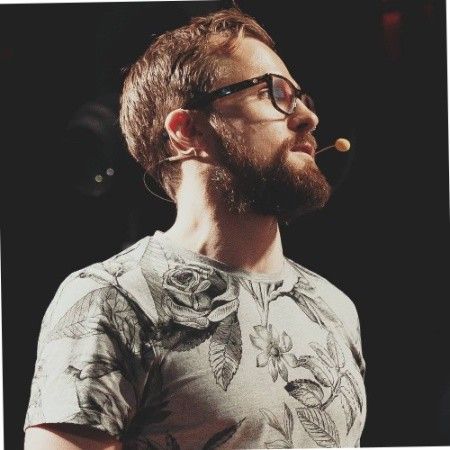
Kieran FlanaganVP of Marketing, HubSpot

Loom amplifies my communication with the team like nothing else has. It's a communication tool that should be in every executive's toolbox.

David OkuinevCo-CEO, Typeform

My teammates and I love using Loom! It has saved us hundreds of hours by creating informative video tutorials instead of long emails or 1-on-1 trainings with customers.

Erica GoodellCustomer Success, Pearson

Loom creates an ongoing visual and audible experience across our business and enables our employees to feel part of a unified culture and company.

Tyson QuickCEO, Postclick