Replacing a meeting with Loom
4 mins
Transcript
Show Transcript
Hi there. My name is Lauren from loom. And in this video, I want to walk through how you can replace a 30 minute meeting with a three-minute loom.
So at the moment, in many workplaces, it's very common to still rely on real-time interactions, but with different schedules working across different times, those, this just isn't always possible here at loom.
We actively set some guidelines around when we should meet synchronously and when it should be async by video, and this is how we think about it.
So we think about it on two accesses. So are we looking for a lot of interaction or a little interaction?
Do we have few participants or many participants? And from here it helps us define how we can go about spending time in a meeting or violin video.
So if you think about the example down here of a company announcement that might have a load of participants, but we only need little interaction.
So in that case, there should always be an async video. If we look to the left, we have a standup or a quick update, protein briefing.
This will have fewer participants, but also only be looking for little interaction. So again, Eye-Sync video is the preference here.
Once we move up to the top area, there's pitching ideas, a team planning or feedback session with days, it can be very tempting to just want to jump on a call and hash it out in a synchronous way.
But what we find if you opt for an async video first and then follow up with a synchronous meeting, if needed, it just means the time you spend synchronously is much more productive, which will result in a better outcome.
Some of the meetings that we think are more suited to asynchronous communication might be something like a standup. So a way we do this to make sure it's still efficient is we set up some reminders in slack and just share a quick standup videos in a channel like this.
Another example here is if I'm pitching an idea to my teammates and I want to get buy in from the wider organization, I'll use screening cam like I'm recording now what my team through the document.
And then once I go ahead and share the document, I'll always just add a CTA to link back to the document.
So how you do this? If you click add CTA, you're right. See here. And then you go ahead and add the link.
Once you've saved this, you can edit the colors, make sure it aligns with your document and brand colors. And this way your recipient can just jump straight through your document and start working on the ideas if I'm sharing ideas or feedback, but I don't necessarily have a notion page or some slides to go through I'll instead opt to use the new canvas feature.
So I can add a couple of points on screen and talk through my ideas that way to do this. You can either open the Chrome extension or the desktop app in its demonstration.
I'm going to open the Chrome extension. And then what I'll do is create a recording canvas. So you'll see here, you have a number of different background options, uh, colors.
You can also add your brand colors. And I just add a couple of dot points to talk through, maybe what I'm going to mention on screen, and then go ahead and send this recording.
Another feature I really like to add is a virtual background In case I'm recording somewhere where maybe it's a little bit messy in the background and also the frames as well.
So just add a bit more interest and excitement and energy to the recording out a virtual background, as well as a frame.
And the last thing I want to speak about is sharing your video. So when it comes to sharing, you have a few different options, but the option I always opt for is sharing by the link.
And that's because it allows you to get really rich insights into who's watched your video. So for example, I've shared this video out and I can see here under the engagement insights that I've seen, queen and Chanel have both watched it for business users.
If I want to see deeper engagement, I can just click here and I can see it's at a hundred percent completion rate.
There was no emoji reactions, but it's just really helpful in order to understand how your document was perceived. You'll notice on the bottom here, the recorded comment section as well, and this is a really seamless way for your colleagues to automatically share quick video reply, and you can go back and forth that way, but it gives everyone the opportunity to be very thoughtful and conscious about their responses and not have to do it in real time.
Like you wanted a meeting. I hope this video is showing you a few different ways to hopefully create some more focus time in your Workday.
And we'd love to see and hear about how you're using lube. Thanks for watching.
Transcript
Show Transcript
Hi there. My name is Lauren from loom. And in this video, I want to walk through how you can replace a 30 minute meeting with a three-minute loom.
So at the moment, in many workplaces, it's very common to still rely on real-time interactions, but with different schedules working across different times, those, this just isn't always possible here at loom.
We actively set some guidelines around when we should meet synchronously and when it should be async by video, and this is how we think about it.
So we think about it on two accesses. So are we looking for a lot of interaction or a little interaction?
Do we have few participants or many participants? And from here it helps us define how we can go about spending time in a meeting or violin video.
So if you think about the example down here of a company announcement that might have a load of participants, but we only need little interaction.
So in that case, there should always be an async video. If we look to the left, we have a standup or a quick update, protein briefing.
This will have fewer participants, but also only be looking for little interaction. So again, Eye-Sync video is the preference here.
Once we move up to the top area, there's pitching ideas, a team planning or feedback session with days, it can be very tempting to just want to jump on a call and hash it out in a synchronous way.
But what we find if you opt for an async video first and then follow up with a synchronous meeting, if needed, it just means the time you spend synchronously is much more productive, which will result in a better outcome.
Some of the meetings that we think are more suited to asynchronous communication might be something like a standup. So a way we do this to make sure it's still efficient is we set up some reminders in slack and just share a quick standup videos in a channel like this.
Another example here is if I'm pitching an idea to my teammates and I want to get buy in from the wider organization, I'll use screening cam like I'm recording now what my team through the document.
And then once I go ahead and share the document, I'll always just add a CTA to link back to the document.
So how you do this? If you click add CTA, you're right. See here. And then you go ahead and add the link.
Once you've saved this, you can edit the colors, make sure it aligns with your document and brand colors. And this way your recipient can just jump straight through your document and start working on the ideas if I'm sharing ideas or feedback, but I don't necessarily have a notion page or some slides to go through I'll instead opt to use the new canvas feature.
So I can add a couple of points on screen and talk through my ideas that way to do this. You can either open the Chrome extension or the desktop app in its demonstration.
I'm going to open the Chrome extension. And then what I'll do is create a recording canvas. So you'll see here, you have a number of different background options, uh, colors.
You can also add your brand colors. And I just add a couple of dot points to talk through, maybe what I'm going to mention on screen, and then go ahead and send this recording.
Another feature I really like to add is a virtual background In case I'm recording somewhere where maybe it's a little bit messy in the background and also the frames as well.
So just add a bit more interest and excitement and energy to the recording out a virtual background, as well as a frame.
And the last thing I want to speak about is sharing your video. So when it comes to sharing, you have a few different options, but the option I always opt for is sharing by the link.
And that's because it allows you to get really rich insights into who's watched your video. So for example, I've shared this video out and I can see here under the engagement insights that I've seen, queen and Chanel have both watched it for business users.
If I want to see deeper engagement, I can just click here and I can see it's at a hundred percent completion rate.
There was no emoji reactions, but it's just really helpful in order to understand how your document was perceived. You'll notice on the bottom here, the recorded comment section as well, and this is a really seamless way for your colleagues to automatically share quick video reply, and you can go back and forth that way, but it gives everyone the opportunity to be very thoughtful and conscious about their responses and not have to do it in real time.
Like you wanted a meeting. I hope this video is showing you a few different ways to hopefully create some more focus time in your Workday.
And we'd love to see and hear about how you're using lube. Thanks for watching.
More than 25 million people across 400,000 companies choose Loom
For Mac, Windows, iOS, and Android

My teammates and I love using Loom! It has saved us hundreds of hours by creating informative video tutorials instead of long emails or 1-on-1 trainings with customers.

Erica GoodellCustomer Success, Pearson

Loom creates an ongoing visual and audible experience across our business and enables our employees to feel part of a unified culture and company.

Tyson QuickCEO, Postclick

My new daily email habit. Begin writing an email. Get to the second paragraph and think 'what a time suck.' Record a Loom instead. Feel like 😎.
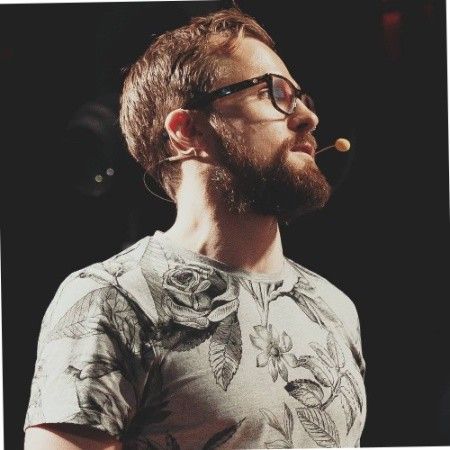
Kieran FlanaganVP of Marketing, HubSpot

Loom amplifies my communication with the team like nothing else has. It's a communication tool that should be in every executive's toolbox.

David OkuinevCo-CEO, Typeform

My teammates and I love using Loom! It has saved us hundreds of hours by creating informative video tutorials instead of long emails or 1-on-1 trainings with customers.

Erica GoodellCustomer Success, Pearson

Loom creates an ongoing visual and audible experience across our business and enables our employees to feel part of a unified culture and company.

Tyson QuickCEO, Postclick